A Cash Drawer is generally connected to the thermal receipt printer being used with your POS application. Serial type connections are also used but this type of drawer and connector is becoming less frequent. For your printer connected Cashdrawer to function with the Fieldpine application, your printer must have a cashdrawer plug, the Cashdrawer must be plugged connected to your thermal receipt printer via this plug, the printer must be plugged into your P.C, and configured to work with the Fieldpine application. The instructions below detail on how to configure a "Cash Drawer" that is either connected via a USB or Parallel thermal receipt printer.
POSGreen 2016 / Other POS Verticals / Customised Builds
- Plug your "Cash Drawer" into the plug/connector on your Thermal Receipt printer. This connector is usually located on the back of the printer or on the underside of your printer.
- Open your POSGreen application. There are several ways of entering the "Setup Cash Drawer" screen.
- Select "Menu/Configuration Setup/Cash Drawer Setup".
- Select the "Quickcode" button or using the your keyboard, type the following keystrokes "shift % q". Enter the following code "73832" in the "Run Internal System Function" screen.
- The "Setup Cash Drawer" screen will open.
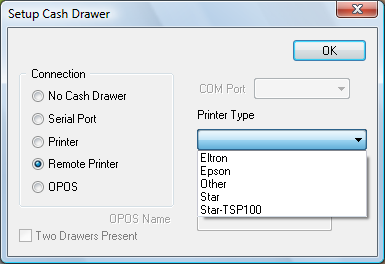
Enabling a Cashdrawer - If your "Cash Drawer is connected to a USB Printer then select the "Remote Printer" option, and then select "Epson" for the "Printer Type" drop down box.
- If your "Cash Drawer" is connecte to a Parallel Printer, then select the "Printer" option and then select "Epson" for the "Printer Type" drop down box.
- Click "OK" to exit this screen and any previous screens until you return to the main retail screen.
- Restart your POSGreen application to update the changes made above. The cash drawer configuration is only loaded when the POS starts.
- Your Cash Drawer should now work with the POS application.
