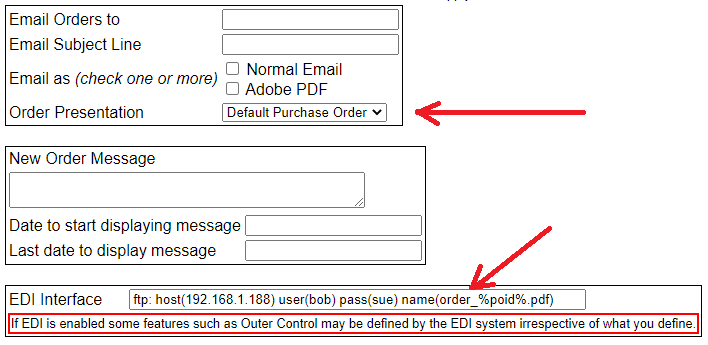Library
Library
Barcode Scanners Customer Displays Public Product List Scales
Email Accounts Websites
Pre Install Planning Creating a Franchise
Sending Purchase Orders
Using FTP to Supplier
Some suppliers provide FTP sites you can upload purchase orders into. Fieldpine (25 Jan 2023 onwards) can directly upload to FTP servers. Enter the suppliers FTP details into the "EDI" field on the supplier record as shown below
- Set the "Order Presentation" in the email section to the desired format. The order presentation is also used for FTP as well as email.
- In the EDI field, enter "ftp:" at the beginning of the line to indicate this is a FTP transfer, and then the various parameters of the suppliers FTP Server
- host(X) defines the target server. This can be a dotted IP address as shown or a domain name
- user(X) pass(Y) defines the login username and password required to access the FTP server
- name(X) defines the output name the purchase order will receive when loaded up. You can use symbols as shown to insert specific values. If you only use a single name without symbols (eg "MyPurchaseOrder.pdf") then sending several purchase orders may overwrite the previous order depending on the suppliers FTP server. Contact them for naming advice.