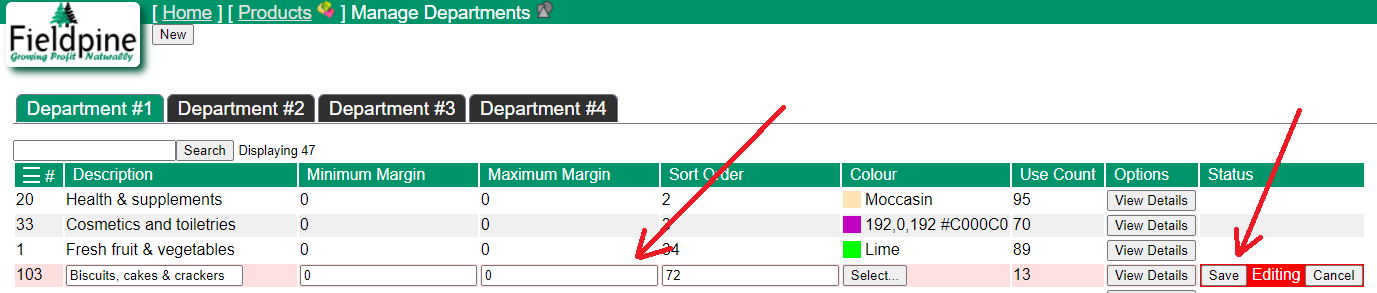Library
Library
Maintaining Departments
From your main web reporting page, /report/pos/sshome.htm click on "Products", a page similar to below will show. Click the "Manage Departments" link.
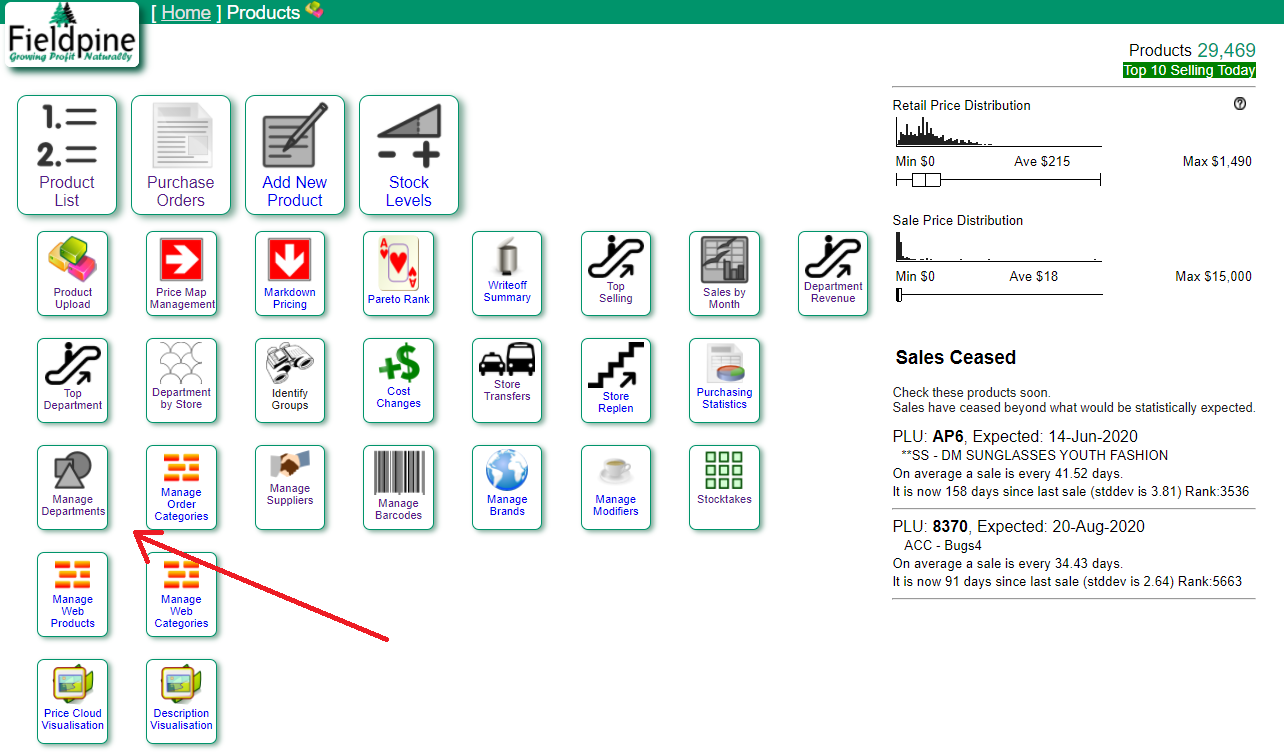
When on the departments page, a screen similar to below will show. This example has multiple department groups available, which is an addin (Details) and may not be showing on your system.
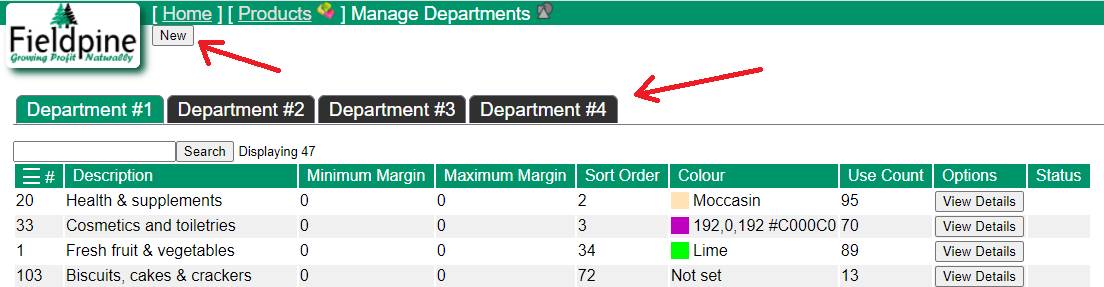
To create a new department, select the department group - if this is enabled, and then click the new button. A simple screen will appear to capture the details. You might see the following fields being asked for:
- Department Name Required. A short description of this department that will be used on reports
- Minimum/Maximum Margin Optional. Enter a value such as 25.6 to indicate that products assigned to this department should generally have margins between min/max. This is not enforced but is highlighted in a couple of places. This value is margin, not markup and therefore values should be between 0 and 100.
- Color A highlighting color used to highlight products. Most commonly this is used on purchase order creation to highlight products from a department. We suggest using this sparingly as otherwise the screens that use it become a rainbow of colour and can be harder to follow.
- Sort Order This value determines the sort rank when departments are displayed on some reports. Often retailers want major departments to appear first on a report and they might not be alphabetically first. Setting a lower sort order pushes the department up the list. You do not need to set a sort order for all departments, only those you wish to prioritise up.
There is no explicit limit on the number of departments that can be created, however some reports display departments horizontally so having a large number of departments will result in a very wide report. Reports will generally be designed assumming no more than 50 active departments. However for department groups 2, 3, 4 reports will be designed assuming many more departments, so if you are wanting thousands of department we suggest enabling mutiple departments option and using department #2.
To Edit a department, simply click on the line and the screen will change to editting mode. Change the values are press save.