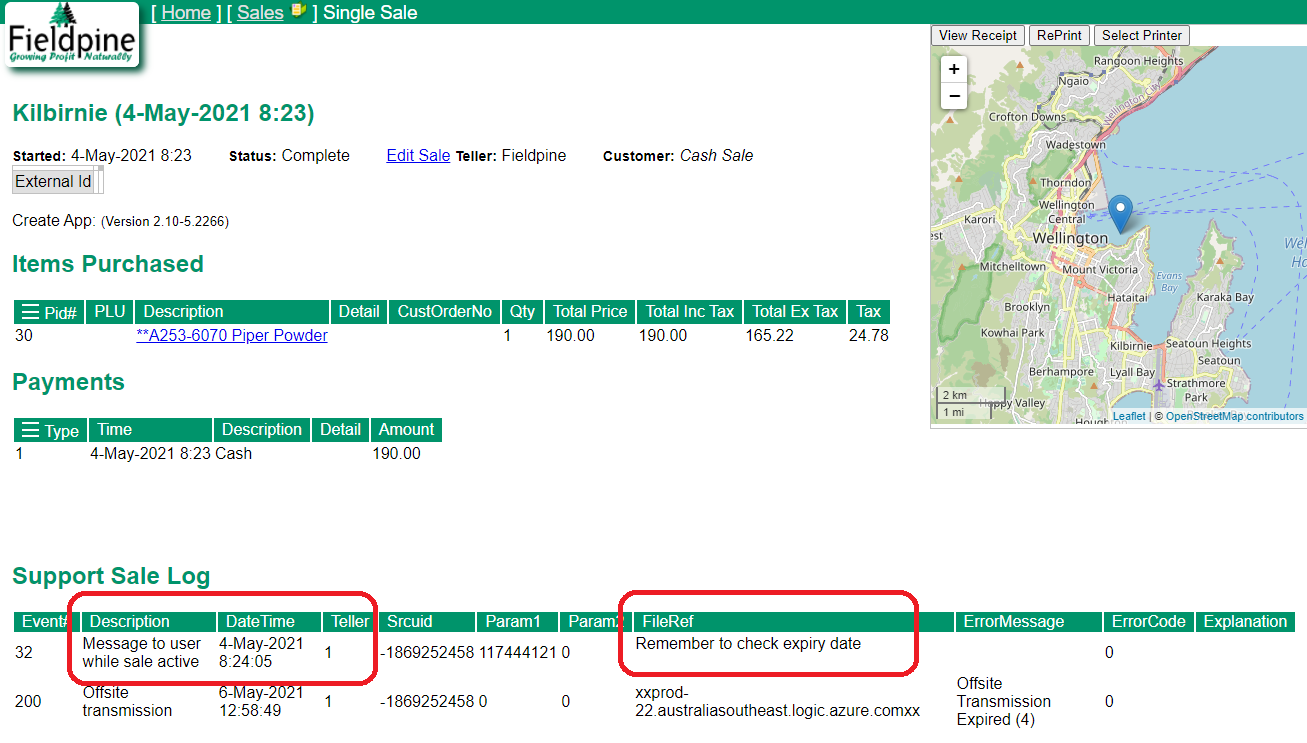Library
Library
Displaying Messages when selling items
Often times you may wish to display a message to the staff member selling an item, such as:
- Remember to check expiry date
- Open the package and verify with the customer that no eggs are broken
- This product receives a free xyz this month, these are in the top drawer
- Can you ask the customer to email francis@example.com if they are a government customer
One off or per Product Messages
If a message is highly product specific, such as most of the examples above, then edit the product and insert the text you wish to display into the "Message when sold" field.
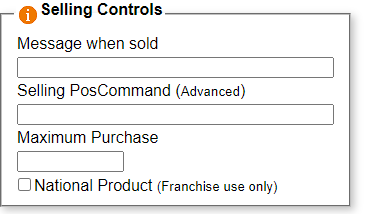 Simply type the exact text you wish to be displayed.
Simply type the exact text you wish to be displayed.
Common or Standard Messages
If the message to be displayed standard or you wish to display messages on many products then the field PomEnabled ("POpup Messaging") can be used. This field exists on the product definition and is typically loaded using Excel Bulkload of Products.
Advanced users can also define the setting ProductPOMDefault to be a default value. Any product that does not have an explicit (non zero) value for PomEnabled will use this default. This setting has a default value of "1" if not defined, and message #1 means - do not display a message.
Standard Fieldpine Messages
| PomEnabled | Message |
| 1 | Marks product as explicitly having no message. Used to override any ProductPOMDefault setting value |
| 10 | Warning. restricted product |
| 11 | This is not a franchise approved product |
| 12 | Check local regulations when selling this item |
Standard Fieldpine Messages require Pos Version P2275 or higher
A Franchisor can insert the standard message #11 "This is not a franchise approved product" into their franchisee systems, meaning that any products the franchisee creates in their private retail system will automatically display this message.
- Update all your franchise distributed products to have PomEnabled=1. This sets all your products to not display a message
- On your data distribution system, go into Settings and All Settings. Select the 'Scope' of your retail membership. This is the name of the membership your franchisees select.
Click 'Add New' (If Add new is disabled, then you do not manage this membership and cannot change it).
In the KeyName put "ProductPOMDefault" (without quotes, case sensitive)
and set the value to 11, which is a value from the table above.
This technique is not a foolproof method, technically skilled franchisees can reverse out these changes if they have sufficient levels of access
Reviewing if Messages were shown
Messages shown as part of the sale process are audited and a record kept of this fact. If you locate the sale in Past Sales (web interface) and click to display the detail, then as shown will display and include the message history